Clearing Cache and Cookies
If you receive any error pages, please try clearing your cache and cookies and attempting again before submitting a ticket. The instructions below are for browsers on Windows computers. For procurement websites, Chrome is the supported browser.
To receive the most value out of clearing cache and cookies, please ensure to set the time range to All Time or Everything.
It would also be best to completely close out of the browser after clearing cache and cookies and make another attempt in the site you experienced an error. Clearing cache and cookies should not remove any autofills or saved passwords. However, you will need to sign in anew for sites that maintained your login between browser sessions.
Chrome
Below are the instructions to clear cache and cookies in Chrome.
For the most up to date version, you can view Chrome's instructions here.
- At the top right, click More Options menu at the top right
 and then "Delete browsing data".
and then "Delete browsing data".
- Choose the time range All time.
- Select the types of information you want to remove: "Cookies and other site data" and "Cached images and files"
- You do not need to delete history.
- Click Delete data. If you delete cookies while signed in to Chrome, you will not be signed out of your Google Account..
Firefox
Below are the instructions to clear cache and cookies in Firefox.
For the most up to date version, you can view Firefox's instructions here.
- Click the menu button
 and select Settings.
and select Settings.
- Select the Privacy & Security panel and go to the Cookies and Site Data section.
- Click the Clear Data button. The Clear browsing data and cookies dialog will appear.
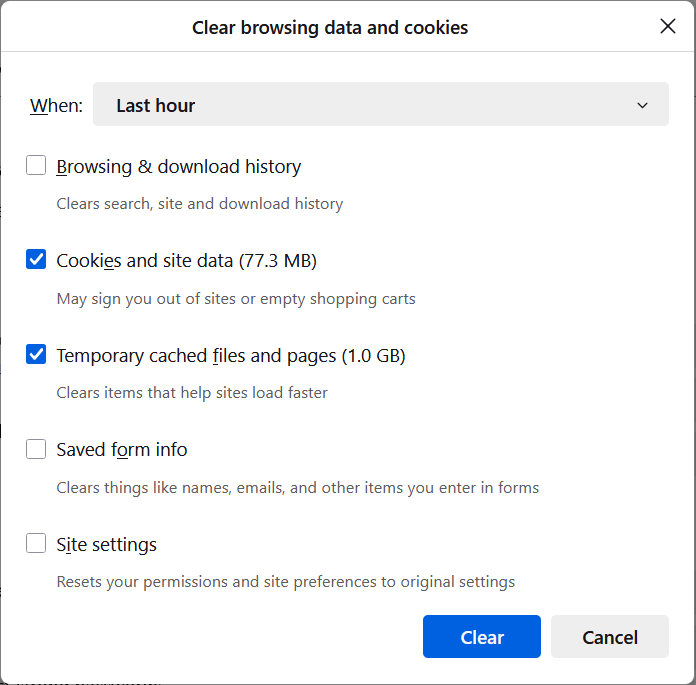
- Set When: to Everything.
- Ensure Cookies and site data and Temporary cached files and pages are checked.
- Click Clear.
Microsoft Edge
Below are the instructions to clear cache and cookies in Microsoft Edge.
For the most up to date version, you can view Edge's instructions here.
- In Microsoft Edge, select the Settings menu at the top right > Settings > Privacy, search, and services.
- Under Clear browsing data, select Choose what to clear.
- Under Time range, choose time range: All Time.
- Select the check box next to each data type you would like to clear: "Cookies and other site data" and "Cached images and files".
- Select Clear now.
- Optional: You can select Choose what to clear every time you close the browser and choose which data types should be cleared.